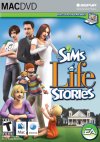We've got the house, it looks reasonably presentable from the outside. We've move the mailbox and the garbage can later. Yes, they can both be moved and no, the game does not go into meltdown once you try. Just don't try and delete them, ok?
With §9,279, the Miles household is going to have to be frugal in what they buy. To active Buy Mode, we press F2 or click on the Buy Mode Icon between Live Mode at the top and Build Mode at the bottom.
In a style not dissimilar to the Build Mode, the Buy Mode also has pictorial selection screens depending upon the type of area you are building for. These are as follows.
Kitchen, Bathroom, Bedroom, Living Room, Dining Room, Study, Kid's Room & Outdoors.
As this couple needs to have somewhere to sleep, we'll start with the bedroom.
 As this is not an "Alice & Kev" household - I'll tell you later who they are - Jonah and Bronwen will be wanting somewhere to sleep. As they are married, they can share a double bed so we'll click on beds and buy them the cheapest double bed we can find.
As this is not an "Alice & Kev" household - I'll tell you later who they are - Jonah and Bronwen will be wanting somewhere to sleep. As they are married, they can share a double bed so we'll click on beds and buy them the cheapest double bed we can find.
The B.R.A.S.S. Double Bed costs §450. It comes in three basic colour schemes but clicking on the randomise button allows you to see various other ones. I clicked a few times before I got this one.
 The next thing for them is to have something to eat. Yes, they could go into town and eat out all of the time or grab what food they could from picnic tables in Central Park. However, we want them to be like normal sims and be able to cook at home.
The next thing for them is to have something to eat. Yes, they could go into town and eat out all of the time or grab what food they could from picnic tables in Central Park. However, we want them to be like normal sims and be able to cook at home.
We click on the kitchen icon to bring up a new pictorial menu and then click on refrigerators. After all, everything comes from the fridge in the sim world. There are four basic ones. Yes, I know you can see five of them here. That is a free one I downloaded from the store. We will choose the cheapest one, though.
The Chillgood Freezer also comes with three basic colour choices and the randomise button. In fact, everything comes with various choices and that randomise button. I've selected a colour that I like and I'm placing it in the corner of the kitchen area.

 The Simmer-Char Dual-Slate stove might look familiar to simmers as it is an identical design to the basic stove in The Sims 2. I place this under the window.
The Simmer-Char Dual-Slate stove might look familiar to simmers as it is an identical design to the basic stove in The Sims 2. I place this under the window.
Kitchens need counters. The Country-Fried Counter is the cheapest and sells for §140 each. We need a few of these, though. We will choose the basic colour.
Yes, I know the kitchen does not quite match, but we will be fixing that later.
The next things are a sink, a waste bin and a smoke alarm. You can select sinks from being above the counters, waste bins and garbage disposal units come under Disposal and smoke alarms come from Alarms. Effectively, everything a kitchen needs can be found on this pictorial menu, although for one thing we will be getting for the kitchen will be coming from a different menu.
Before we furnish the rest of the house, we will look at getting our kitchen to look like it has been planned properly and not bought at Auntie Wainwright's Second Hand Shop.
That is where the CAST comes into its element.
The Create A Style-Tool (CAST) is, in my opinion, one of the best things that has been introduced with The Sims 3. In the past two incarnations, we have been crippled with not being able to get a chair to match a sofa, or for windows to match a door unless we are skilled in object editing or are prepared to search for a lot of downloads.
CAST is able to change that and it does it for free.
In this example, we are going to make our kitchen units and stove match the colour of the fridge.



Firstly, we select the tool - or press "R" - and click on the stove. This will bring up the display of the colours used in the stove design.
Secondly, we click on the tag and drag it across to the counter.
Thirdly, we release the mouse button and the counter is changed to the colours from the fridge. Then we continue repeating it around the other kitchen counters and the stove.
"Simples", as Aleksandr Orlov, the Meerkat, would say.
Seriously, it really is that simple. If you find that it was not a good idea, you click the "x" on the CAST box to cancel the process, confirming the decision in the next box.

 If you only wish to transfer one colour, it is done as follows. The example for this is the sink we have placed on the middle counter. As we wish to keep the plumbing the same colour, overwriting both colours with those from the fridge will not achieve the desired objective.
If you only wish to transfer one colour, it is done as follows. The example for this is the sink we have placed on the middle counter. As we wish to keep the plumbing the same colour, overwriting both colours with those from the fridge will not achieve the desired objective.
Instead, we click on the colour we wish to use and drag and drop across onto the sink. We will then be asked which of the sink's colours we wish to replace. As the taps are gold and the second one down, we only want to change the top one.
Now we move to the bathroom. We have chosen a basic shower, toilet and sink. Once again, though, we find that the colour schemes do not match.
I intend to keep things coordinated with the floor tiles.

 Firstly, we transfered the style from the floor tiles to the sink and toilet in the same way that we did for the kitchen units. The shower, however, is going to be done differently. It has a tiled wall itself and just by grabbing the presets, we lose that design. I just want to recolour the colour of the tiles instead of losing them altogether.
Firstly, we transfered the style from the floor tiles to the sink and toilet in the same way that we did for the kitchen units. The shower, however, is going to be done differently. It has a tiled wall itself and just by grabbing the presets, we lose that design. I just want to recolour the colour of the tiles instead of losing them altogether.
I have chosen to have them in the darker style, which is currently selected in this screen. By clicking on the Colour Numbers, we get the Red, Green, Blue codes and Hex code of the colour.

 I have copied the hex code and I am closing this screen. I now apply CAST to the shower and it brings up this screen. As I have copied the hex code for the floor tile with Ctrl+C, I am now going to replace the shower tile colour with it by pasting it in with Ctrl+V.
I have copied the hex code and I am closing this screen. I now apply CAST to the shower and it brings up this screen. As I have copied the hex code for the floor tile with Ctrl+C, I am now going to replace the shower tile colour with it by pasting it in with Ctrl+V.
The shower tiles colour is now lighter and matches the floor. I also replace the colour of the frame, which is the second colour down, just so everything is now coordinated.
 We have added basic amenities to the other end of the open-planned living area. Television, couch and armchair. I have placed the TV and couch on a diagonal, which is a welcome change from TS2. These were all selected from the Living Room pictorial menu.
We have added basic amenities to the other end of the open-planned living area. Television, couch and armchair. I have placed the TV and couch on a diagonal, which is a welcome change from TS2. These were all selected from the Living Room pictorial menu.
When it comes to lights, I would rather not be contained by the Sort By Room menus and would instead prefer to use the Sort By Function menus, which put things in categories that are not dependant upon what room they are intended to go in.
 As you may have noticed, the house in itself looks a bit dim and when the sun goes down and there are no lights, the family will know about it and will not be happy.
As you may have noticed, the house in itself looks a bit dim and when the sun goes down and there are no lights, the family will know about it and will not be happy.
Lighting has the following categories.
Table, Floor, Wall, Ceiling, Outdoors and All.
So lights can be placed centrally and are not off-centre, the Indoor Placement Grid (G) can be toggled on to see things precisely. Although the view can be angled around quite significantly using the mouse including getting this overhead view, it would have been nice to still have the Top Down view that was part of TS2. One key press and you are looking down on your lot. Not with TS3, though. Not yet anyway.
I have added a dining table and two chairs. Dining chairs automatically slide under the table now when they are placed. Previously with TS2, that only happened once the house or lot was occupied. Another good feature is that if you move the dining table, the chairs move with it. This saves a lot of time and was previously only seen with the card table that came with the TS2 Nightlife Expansion Pack.
Also, with the family still having money to spare, I am going to let the family have a car.
 Instead of the driveway that had to be placed by the roadside, cars are now berthed in the Car-Spot Parking Spaces, which cost §150. I have given them a Sloppy Jaloppy, which bears an uncanny similarity to TS2's Smoogo Minima. There is a better selection of cars compared to those that came with TS2 Nightlife. Not counting specials, TS2 Nightlife offered 4, TS3 offers 10 and they can all be customised. For now, Jonah & Bronwen are leaving their Sloppy Jaloppy as it is. They could have chosen a bicycle instead but they might get one of them later.
Instead of the driveway that had to be placed by the roadside, cars are now berthed in the Car-Spot Parking Spaces, which cost §150. I have given them a Sloppy Jaloppy, which bears an uncanny similarity to TS2's Smoogo Minima. There is a better selection of cars compared to those that came with TS2 Nightlife. Not counting specials, TS2 Nightlife offered 4, TS3 offers 10 and they can all be customised. For now, Jonah & Bronwen are leaving their Sloppy Jaloppy as it is. They could have chosen a bicycle instead but they might get one of them later.
I have moved the garbage can nearer the front door and changed its colour from blue to light brown and moved the mailbox to the end of the driveway.
I have added sliding doors to the living area leading out onto a paved area with a few shrubs, touched up with some free terrain-painting for good effect. Also, they still have §2,852 to spare.
 I am very impressed with the Buy/Build Mode in The Sims 3. Things are different from The Sims 2 in that you can only save in Live Mode. As we will be looking at Live Mode in the next part, I will explain more about how this can cause some minor problems and confusion.
I am very impressed with the Buy/Build Mode in The Sims 3. Things are different from The Sims 2 in that you can only save in Live Mode. As we will be looking at Live Mode in the next part, I will explain more about how this can cause some minor problems and confusion.
We've got to know the seamless town, we've got to know the locals, we've created our own sims with the new character generation system, we've built them a home with the building tools.
In the next part, it will be time to get to see how this all fits in place.
I'll be ever so slowly letting my finger off the pause button.
| << Page 14 | Page 16 >> |
Complete Editorials Listing