Okay, your Sims 2 game doesn't work. No matter what you do, no matter what you try, your game either hangs, it doesn't start at all or it does something that isn't documented anywhere else. Before you toss your computer out of the nearest window, try this instead.
This extra is a special "extra" based on my own personal experiences when my Sims 2 game decided to stop working. My game now works. Which is nice. But looking down the knowledge base, there seems to be far too many games that don't work. So let's have a look.
N.B. Since I originally wrote this, I have found that Windows XP Service Pack 2 seems to play a major part in breaking the Sims 2 game. See the new section below.
The simplest things are often the cause. For a start, system specifications. To make life easier, make sure you meet (or preferably exceed) the minimum criteria - you're only going to make a rod for your own back otherwise. So have yourself an 800Mhz processor (the faster the better), 256Mb of system memory (the more the merrier) and one of the supported graphics cards - see the Readme file that comes with the game - on the Start Menu. If you don't know what you have hardware wise, grab a utility such as SiSoftware Sandra, from sisoftware.net, or you can use a copy of the now discontinued Aida32.
If you see a message about not being able to find a DirectX9 compatible adaptor, that means one of three things: 1) Your card/system isn't DirectX 9 compatible (or Sims2 has decided it's not DX9 compatible), which usually means it's not new enough (consider a new one), 2) Your card isn't running in AGP 8x mode for whatever reason (for ATI cards, use Smartgart under Display Properites -> Advanced to bump it up), 3) Your card isn't working properly, or your DirectX installation isn't working (for the former, try drivers and things, for the latter read on and pray).
Assuming you do meet/exceed the minimum specifications, the next thing to try is updating your graphics drivers. In the case of an ATI card, the v4.9 drivers (referred to as the Catalyst) don't exactly get on with Sims 2 so you may prefer to download the v4.8 or the v4.7 drivers instead. Or await v4.10 - drivers are released often on a monthly basis to fix issues in advanced stuff like Doom and Far Cry and other big complicated games.
Please also see this Knowledge Base article.
Warning: Advanced techniques for use as a "last resort". These have the capability to screw your system up big time if not done correctly. Unless you understand every word of what's about to follow, don't carry the procedure out. Find somebody who does instead. Neither I nor thesimszone.co.uk take any responsibility for any damage you do to your system with these ideas.
One other thing to try along the lines printed above is to purge the drivers entirely from the system but without having to format your hard drive. A hybrid configuration (ie, part of, say, 4.7 catalyst and 4.8 catalyst) is a bad thing; expect to see all kinds of wierd things going on with this. Not a bad idea to try; the links are in a follow-up reply on the Knowledge Base article linked above, again for advanced users and those who know what they're doing.
Basically, Windows XP SP2 introduces a whole raft of security changes, under the hood enhancements and so on and so forth. It also seems to install some updated DirectX drivers (newer than those on the Sims 2 CD), and on my system at least, these are not compatible with my graphics hardware (FYI, I have an ATI Radeon 9200) and cause the game to hang when panning across a neighbourhood.
You can determine if this is the issue by uninstalling Service Pack 2 (after doing a restore point of course) through the Control Panel -> Add/Remove Programs. Make sure to run Dxdiag (Start -> Run -> type "dxdiag") to check your DirectX version after removing SP2. If it's not DirectX 9.0c, install it from the Sims CD. If your game works in this pre-SP2 environment but doesn't with SP2 installed then SP2 has caused your problem. There is no cure at this time but I have reported this to Maxis so it may feature in the forthcoming patch for this game.
This is not to say that you should uninstall SP2 and never touch it again - it patches stuff that really should have been patched in the first place and generally offers improvements across the board for XP users. I recommend getting shot of it only to see if its removal fixes your game.
Users of NTFS formatted drives (which are only supported under Windows 2000 and Windows XP) may also find that allowing files to be indexed could also affect the game. It is recommended that this option is switched off, by going to My Computer -> Right click your Hard Drive -> Properties -> Untick the option to allow indexing (and apply to all folders, subfolders and files). This option is unavailable on FAT32 formatted drives.
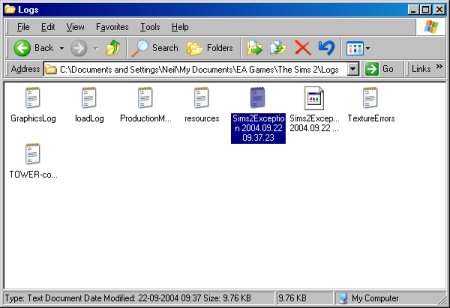
Sims 2's log files - may hold the key to a non functioning game
Sims2 has a logging feature which should, in most cases, pinpoint what the problem is. If you have a directX issue then considering how these advanced drivers stick to the operating system like superglue, it's very difficult to sort those out without resorting to the catch-all solution of reinstalling Windows because officially, DirectX is a one-way solution, with no official way to get rid of it once it's installed.
Under Windows XP, the log folder is in the C:\Documents and Settings\xxx\My Documents\EA Games\The Sims 2\Logs where xxx is your login name. Elsewhere it will be under the My Documents folder. Look for anything entitled "Sims2Exception 2004.09.22 09.37.23" - the date and time stamp will vary. Open this up into Notepad.
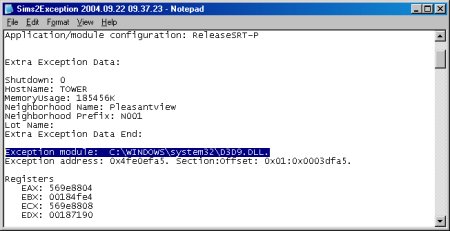
What to look out for - files that cause exceptions
It's full of debug information that we don't need to concern ourselves with but look out for something along the lines of "Exception module: C:\WINDOWS\system32\D3D9.DLL" (filename may vary) - see screengrab.
It appears that D3D9.dll is updated with Windows XP service pack 2, and this doesn't seem to like certain combinations of hardware regardless of which flavour of drivers you use under SP2.
What the exception basically means is that this file has caused what we call an exception - it's done something it shouldn't have, and that's usually what the problem is. Sorting it though, is a different kettle of fish. Note that you may have to generally fiddle around with various versions of drivers in order to get an exception file written at all, because in most cases the game's hung itself before having a chance to write anything.
You now need to look on your game CD 1/DVD in the DirectX folder. Open up DirectX.cab into Winzip and sort by name. See if the file is in this cabinet. If it is, you have a DirectX problem. In the case of d3d9.dll, this is a DirectX 9 file and present in DirectX.cab. Select it and extract it to C:\windows\system32 (Win2000/XP only, otherwise extract to C:\windows\system under Win98/ME). If it's an older file than what already exists then under Windows XP/2000, overwrite it. Under Win98/ME, copy the original file first and then overwrite it from the cabinet.
Under XP/2000, simply extracting is not always enough, especially if the file you're extracting is older date wise than the file already on the system. Basically, Windows will usually try to undo your change immediately because it thinks it's being helpful so expect to to extract a few times to make it "stick". It won't be permanent though - Windows will replace the file with the newer version when you reboot, if not when Sims2 finishes with it or even before Sims2 starts using it.
A further complication: if you disable this "feature" (known as "Windows File Protection") and force the keeping of the new file, the game then may not start at all, inciting a new error in a completely different file. Therefore as a temporary fix you could either make a batch file that runs at logon to copy this file automatically, or remember to extract the file in question every time bearing in mind the above before you play Sims 2.
Note that if the file causing the exception is not a DirectX 9 file and isn's present in any of the cabinets on your disk, you'll have to Google for it, find out what it is, where it's come from and try and replace it that way.
Failing all of this though, you may have to succomb to that catch-all solution for something that doesn't work: Reinstall the operating system. If you have a DirectX issue, this is usually the best solution as DirectX is a complicated beast and often just as quick to reinstall rather than fix. Avoid so-called "DirectX uninstallers" - they usually cause more trouble than they're worth. If Service Pack 2 has broke your game then please hold tight - a solution should be forthcoming eventually.
With any luck, this might sort your game out. I hope it does. Remember, if you don't understand any of this, don't do any of it and find somebody who does. Then you can blame them :) Seriously though, hope it helps, should be the last bastion of support out there for Simmies. Good luck!
Last updated at 19:35 2004n Monday 11 October 2004.
















