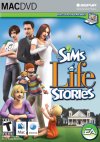Here are Jonah and Bronwen having arrived on their new lot. Changing from what we have been used to with the previous two versions of The Sims, sims no longer begin their lives on a Monday and now have an entire Sunday to prepare for work or school and get used to their new home and the town.
Here are Jonah and Bronwen having arrived on their new lot. Changing from what we have been used to with the previous two versions of The Sims, sims no longer begin their lives on a Monday and now have an entire Sunday to prepare for work or school and get used to their new home and the town.
However, at this time, we are not interested in the day or what Bronwen's first wish is, although there is nothing wrong in maximising the thumbnail to have a look. Our concern is building a house on what is actually quite a reasonably sized lot.
Therefore, it is out of Live Mode, which the game loads by default, and into Build Mode by either clicking on the button at the bottom or pressing "F3".

The first thing we notice is this new pictorial build mode menu where clicking on different parts bring up the different build mode tools.
These range from pools, fences, gates, columns and arches across to trees, flowers, shrubs and ponds.
Right now, most of them will not be considered, although there are some reasonably priced shrubs and flowers these days that may be added later depending upon how much money the household has left.
 The first thing to consider is whether the house is going to have a foundation or a decking base. Unless you want your house to have a cellar, a verandah around it or steps leading up to it or it is on uneven ground, they can be an unnecessary expense. There are two forms of foundation. Either the one we see here or a wooden lattice decking. Both come in orthogonal or diagonal forms.
The first thing to consider is whether the house is going to have a foundation or a decking base. Unless you want your house to have a cellar, a verandah around it or steps leading up to it or it is on uneven ground, they can be an unnecessary expense. There are two forms of foundation. Either the one we see here or a wooden lattice decking. Both come in orthogonal or diagonal forms.
At §4 per square, it is an expensive investment considering the limits to the household finances in building this house. As it is quite a sizeable flat lot, I cannot see any reason for them wanting to build downwards and add a cellar.
This is not to say that foundations or decking does not have their place. They look good and if there are no financial limitations, I would always recommend them.
 When building a house that is already occupied, it is an idea to think of where you want to build the rooms. After all, this is coming straight out of the family's budget and although some things can be undone, it's better to get it right the first time as each wall costs money - §70 an edge to be exact.
When building a house that is already occupied, it is an idea to think of where you want to build the rooms. After all, this is coming straight out of the family's budget and although some things can be undone, it's better to get it right the first time as each wall costs money - §70 an edge to be exact.
I have found that in daylight, the grid does not show up very well so I use the Day/Night toggle to change things to night in order to clearly see where I am placing things.
There are three options available under the Wall Tool. Building walls, building rooms and building diagonal rooms. There is also the tab to switch to wall coverings.
In this picture, you will see the different options and the results after quickly laying out a rough house design including one bedroom (1br) sited near the rear, an open plan living and kitchen area and one bathroom (1ba) sited off to the left.

 By default, auto-roofing is on as can be seen if we go up a few levels. By opening up the roofing tool, we see the option to turn the tool on or off, a button to remove all existing roofing, the eight different types of roofing available and a roof angle slider to either raise or lower the roofing angle. The default is 45 degrees.
By default, auto-roofing is on as can be seen if we go up a few levels. By opening up the roofing tool, we see the option to turn the tool on or off, a button to remove all existing roofing, the eight different types of roofing available and a roof angle slider to either raise or lower the roofing angle. The default is 45 degrees.
In this case, I am quite happy with the auto-roofing. Readers who have followed my reviews in the past should know what I am like with gable-ended roofing. However, I am going to lower the angle of the roofing and change the roof pattern.
Roof Patterns cannot be customised, which I find to be disappointing.
Now we have got the basic layout of the house and sorted the roof out, we are going to give it some texture.
Wall Coverings are divided into different categories.
Paint (61, §4-§8), Wallpaper (133, §4-§9), Tile (67, §3-§10), Panelling (177, §5-§11), Masonry (47, §5-§10), Rock & Stone (22, §7-§10), Siding (71, §6-§9), Miscellaneous (15, §5-§9) and All.
I would have appreciated pricing being organised low to high and not irregularly like it is. A lot of walls are grouped. For instance, there will be a type of panel or siding and it will be also have a form with left edging or right edging.
 I have chosen to go for a brick wall covering (§5/wall) for the house with the bay window in horizontal clapboard. However, I am going to change the colour of brick as red brick looks just too urban for my liking.
I have chosen to go for a brick wall covering (§5/wall) for the house with the bay window in horizontal clapboard. However, I am going to change the colour of brick as red brick looks just too urban for my liking.
In this case, I opened up the Create-a-Style, lightened the colour and dragged the pointer around the colour wheel until I found a colour that I liked. This was applied to all of the contiguous walls in that colour. By using the eyedropper tool, I was then able to apply it to the gable ends.
One welcome change with TS3 is that when you apply a covering to gable-end roofs, it does not cost anything whereas previously in TS2, it did.
I have taken the liberty of adding wall covering inside. A paint for the main area, a wallpaper for the bedroom and a tiled wall for the bathroom.
It is now time to add some windows and doors.
There are 18 types of door, 24 types of window, 19 types of arch, 11 columns and 6 fireplaces.
Interior lighting during daylight hours in TS3 is affected by the time of day and the orientation of the building. In the case of this house, the sun shines in via the windows on the far side of the house on the morning.
As there are no cheats yet to change the time of day, you can't check how the house looks at different times apart from living in it. Only the day/night toggle lets you see it at a different time.
 It is now starting to look like a home. The next stage is to add flooring. Like wall coverings, floors are also divided up into different categories.
It is now starting to look like a home. The next stage is to add flooring. Like wall coverings, floors are also divided up into different categories.
Carpet (28, §4-§6), Tile (85, §5-§16), Wood (150, §4-§13), Stone (93, §4-§19), Masonry (51, §9-§21), Linoleum (17, §4-§21), Metal (16, §4-§6), Miscellaneous (17, §4-§18), All
I have chosen to put tiled flooring in the bathroom, some lino up the top end of the open plan area for where the kitchen will be and carpet around the rest of the house.

 Ceilings are a feature of The Sims 3. They only appeared in The Sims 2 with the Apartment Life expansion. The same rule applies. If there is a floor above, there is a ceiling below.
Ceilings are a feature of The Sims 3. They only appeared in The Sims 2 with the Apartment Life expansion. The same rule applies. If there is a floor above, there is a ceiling below.
However, I do not want to waste a lot of money on flooring that I will not see. I discovered a free workaround.
Go up to the last but one level. We can see the gables and also the layout of the house below. Click on the roof tool but make sure that auto-roofing is turned off.
Now select the flat roof and cover this floor with that. And there you are. One free floor and therefore one free ceiling. It also doubles as free tiling but it cannot be customised in any way. Nor can the ceiling colour, which is disappointing.
However, with a bit of free-price terrain painting and a floral bush that cost only §1, they are ready to move onto furnishing their home.
| << Page 13 | Page 15 >> |
Complete Editorials Listing