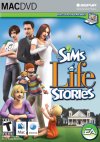Frequently Asked Questions
This section isn't very big yet, and still needs some questions from you. If you have anything for this place, please email ChEeTaH.
Q: How do I put downloaded files in my game?
There are several ways to do this. The easiest method is by using The Add-on Handler by ChEeTaH. All you have to do is installing that program - which is easy, just run the downloaded file. Then run it from your start menu, drag and drop your downloaded Sims file(s) to the window. You will be able to check out which files you're about to install (and exclude any by double-clicking the file in the list), and read the readme files. All you have to do to actually install files, is clicking the "Install" button. All selected files will be installed automatically, and you won't have to do any work anymore.
A slightly harder way, use WinZip from WinZip.com. You have to manually extract the files to your sims directory with that. Open the downloaded zip-file with WinZip, and choose to extract it. Extract it to the following paths:
Objects: C:\Program Files\Maxis\The Sims\GameData\UserObjects
Skins and meshes: C:\Program Files\Maxis\The Sims\GameData\Skins
Buyable skins and meshes: C:\Program Files\Maxis\The Sims\GameData\Skins
Houses/areas: C:\Program Files\Maxis\The Sims\UserDataX\Houses (where X is the number of the neighborhood, or nothing to install it to neighborhood 1)
Exported families/areas: C:\Program Files\Maxis\The Sims\UserData\Import (always in the directory of neighborhood 1!)
Walls: C:\Program Files\Maxis\The Sims\GameData\Walls
Floors: C:\Program Files\Maxis\The Sims\GameData\Floors
Roofs: C:\Program Files\Maxis\The Sims\GameData\Roofs
Note that some files contain multiple types of files. In that case, select those you want to install first (e.g. all walls, *.wll files) and extract those to the right directory. Make sure that "Selected files" is checked on the WinZip Extract box. Then select the next type of files and do the same, and so on.
At The Sims Zone, all files have a "how to install" file with it. In WinZip, you can double-click this to open it. It contains the list of directories where you have to install items, as well as a bit more information. These files don't have to be extracted.
A slightly harder way, use WinZip from WinZip.com. You have to manually extract the files to your sims directory with that. Open the downloaded zip-file with WinZip, and choose to extract it. Extract it to the following paths:
Note that some files contain multiple types of files. In that case, select those you want to install first (e.g. all walls, *.wll files) and extract those to the right directory. Make sure that "Selected files" is checked on the WinZip Extract box. Then select the next type of files and do the same, and so on.
At The Sims Zone, all files have a "how to install" file with it. In WinZip, you can double-click this to open it. It contains the list of directories where you have to install items, as well as a bit more information. These files don't have to be extracted.
Q: I lost my serial number, can I get it back?
Yes, you can. Usually, the serial number is on the back of the cd-case or on the back of the installation guide. If you didn't get one, then either you have an illegal copy of the game, or you should go back to where you bought it and ask for it. If you have an illegal copy, then you should find your nearest computer-store and buy the game.
There are 3 ways to get your original serial number back. First of all, you can use the Windows registry to get it back. This can be tricky, and make sure you know what you're doing! The registry is an essential part of Windows, and just removing or changing things in it can mess up your whole system! Also, this method will not work with House Party, Hot Date or Vacation installed, or if you used the installation files for Livin' Large. If you do have those, then you have to have the games installed in order to retrieve the serial number this way. To start the Registry editor, click Start, then Run. Type "Regedit" (without the quotations) and click the Run button. On the left, there's a view similar to Explorer folders. These are the registry keys. Find the key HKEY_LOCAL_MACHINE\Software\Electronic Art\sMaxis\The Sims\ergc. Note that the "The Sims" part can be replaced with the name of the expansion pack you need to get the serial number of. On the right there will be one value for {Default}. That series of numbers is your serial number that you used to install the game or expansion pack with.
If you registered the game on the official site then you can get the serial number back from there. Go to "Register" at the top of the official site and go to Product Registration. Click "Add serial numbers" to find your serial numbers there.
As last option you can call EA Technical Support. The number or email address for your country can be found in the installation guide, or on the EA Website.
There are 3 ways to get your original serial number back. First of all, you can use the Windows registry to get it back. This can be tricky, and make sure you know what you're doing! The registry is an essential part of Windows, and just removing or changing things in it can mess up your whole system! Also, this method will not work with House Party, Hot Date or Vacation installed, or if you used the installation files for Livin' Large. If you do have those, then you have to have the games installed in order to retrieve the serial number this way. To start the Registry editor, click Start, then Run. Type "Regedit" (without the quotations) and click the Run button. On the left, there's a view similar to Explorer folders. These are the registry keys. Find the key HKEY_LOCAL_MACHINE\Software\Electronic Art\sMaxis\The Sims\ergc. Note that the "The Sims" part can be replaced with the name of the expansion pack you need to get the serial number of. On the right there will be one value for {Default}. That series of numbers is your serial number that you used to install the game or expansion pack with.
If you registered the game on the official site then you can get the serial number back from there. Go to "Register" at the top of the official site and go to Product Registration. Click "Add serial numbers" to find your serial numbers there.
As last option you can call EA Technical Support. The number or email address for your country can be found in the installation guide, or on the EA Website.
Q: The Sims takes ages to load. Can that process be speeded up?
If you downloaded a lot of files, like skins, objects, walls, floors, etc., then it's quite likely that The Sims takes a long time to load. This process can be speeded up in a few ways. First of all, you have to close all tasks running in the background, like Virusscanners etc. In Windows 95, 98 and Me you can do that by pressing Ctrl+Alt+Delete at the same time, and then select a task (any task except Explorer), and click the "End Task" button. Do NOT close the Explorer task!
Also, you can put all downloaded objects into FAR files. FAR Files load faster than all separate small files, and it saves some diskspace too. With The Add-on Handler, available in the Utilities files section here at The Sims Zone, you can use the "FAR Objects" feature. This will pack your custom objects in a single FAR file. Everything will still appear - but loading The Sims takes significantly shorter.
Another way is to make files read-only:With Explorer, go to C:\Program Files\Maxis (or the folder 'above' the Sims' folder where you installed it)
Select the folder of The Sims
Now click File at the top (the menu) and click Properties
Now if the read-only box is checked, uncheck it and re-check it. If it's not checked, simply put a check for it.
Click the OK button, and apply the changes to all files and subdirectories.
Some other ways are pressing Alt+Tab right away when The Sims starts to load. It seems to be loading faster then, but why exactly is unknown. There's only one risk with this, and that's that you might lose your cursor in the game. If you run the game in Full-screen (which is the default) rather than in a window, it'll load faster.
Also, you can put all downloaded objects into FAR files. FAR Files load faster than all separate small files, and it saves some diskspace too. With The Add-on Handler, available in the Utilities files section here at The Sims Zone, you can use the "FAR Objects" feature. This will pack your custom objects in a single FAR file. Everything will still appear - but loading The Sims takes significantly shorter.
Another way is to make files read-only:
Some other ways are pressing Alt+Tab right away when The Sims starts to load. It seems to be loading faster then, but why exactly is unknown. There's only one risk with this, and that's that you might lose your cursor in the game. If you run the game in Full-screen (which is the default) rather than in a window, it'll load faster.
Written at 22:42 2000n Thursday 22 June 2000 by Matt.
Last updated at 23:59 2004n Tuesday 6 April 2004.
Last updated at 23:59 2004n Tuesday 6 April 2004.