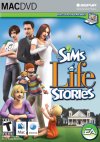Shopping time
So, your Sims have that big villa to live in now, right? But, where's all the furniture... Time to buy that. Of course the buy mode has been improved in The Sims 2 as well. The first thing is that The Sims 2 will shop with many objects. Where the original version had only about 125 objects, this version will give you over 500 in total - from the start. Included are many different shaped chairs, sofas and more, because the first couple of months you won't find as many custom objects with different shapes, because it's simply a lot harder to do. More about that later in this special though.
The interface to buy items hasn't changed much. There's still the usual (sorted) catalog, with the advantage that you can now expand it. Instead of the normal two rows, you can now expand it with one click on your mouse to four. The same can be done with floors and walls.
The interface to buy items hasn't changed much. There's still the usual (sorted) catalog, with the advantage that you can now expand it. Instead of the normal two rows, you can now expand it with one click on your mouse to four. The same can be done with floors and walls.
Adjust to your taste
 |
Another new thing is the eyedropper. This works as easy as in any paint program, but now in The Sims. If you bought an object a long time ago, but can't be bothered to search for it in the catalog again, simply use this tool. All you have to do is clicking the object you want to buy again, and the object will automatically be selected in the catalog. This is great for those who download too much so they're never able to find anything anymore.
Collect Them!
But there's more! The catalog has been improved a lot, when you compare it to The Sims 1. We all know the categories that were introduced in Hot Date. With the thought of The Sims 2 being more customizable than ever, Maxis has introduced "Collections". You can use these as separate categories, made by yourself. In a collection you can place as many objects as you like, and objects can be in as many collections as you like. This way you can sort your downloads yourself, by site, creator, type, name... it's up to you. You can identify collections by their names and icons. The example Maxis showed us was a collection "simduck.com", with as icon a yellow rubber duck. A user would place all the downloads from the (non-existing) website SimDuck.com in that collection. When you need to find a download from SimDuck, simply go to that collection and you'll find whatever you need. Of course, collection icons are customizable as well, so every website can make their own.
That also opens up some new oppurtunity for websites. The new exchange will also contain objects and skins besides the usual lots. Websites can post their stuff on the exchange, with special branding options. In The Sims 2 somebody can download objects directly from the exchange, install them, and they'll appear in the website's collection right away as well. This way websites can more easily promote their stuff using the exchange. Custom created files will be marked with the "Player Made Content" logo.
That also opens up some new oppurtunity for websites. The new exchange will also contain objects and skins besides the usual lots. Websites can post their stuff on the exchange, with special branding options. In The Sims 2 somebody can download objects directly from the exchange, install them, and they'll appear in the website's collection right away as well. This way websites can more easily promote their stuff using the exchange. Custom created files will be marked with the "Player Made Content" logo.
New Stuff
 |
The directory structure for downloads has also been improved. It's not final yet, but it's quite likely that all you have to do is extract the files to a Downloads folder in the default My Documents folder. All you need to do after that is make the game detect those new files using the "Import" button.
Written at 22:50 on Tuesday 18 November 2003 by
ChEeTaH.